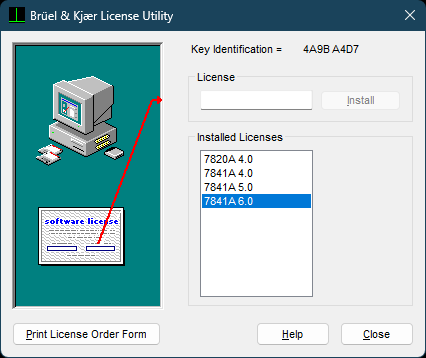The HASP drivers files
The HASP driver that comes with Dirac 6 on the product CDROM is not compatible with Windows 10 and Windows 11.
When you re-install Dirac on a new PC you need to be aware of this, and install a more recent HASP driver.
The driver version required for Dirac 6 is 8.31. Later version will no work, unless version 8.31 is already installed.
Download
Installation
Unzip the contents of the Sentinel_LDK_Run-time_cmd_line_8_31.zip file to a convenient location on your system. Open a PowerShell window in the folder with the contents of the zip file. (If you navigate to this folder with Windows Explorer then you can open PowerShell from the Explorer's File menu.) Enter the following command: "./haspdinst -i -ld"

Entering the command "./haspdinst -h" will display a help window with a concise description of the available command line switches.
Troubleshooting
- Make sure you have Dirac version 6.0.7741 installed. Contact us if you do not have this version.
- Dirac 6 requires legacy HASP drivers to work. These are contained in the driver setup version 8.31 (and earlier), but not in later versions such as 8.41. Therefore, do not install a later version unless you first install version 8.31.
- If you installed a later version of the HASP driver, you can remove it using the command "./haspdinst -purge"
- To check which driver package is installed, you can go to your browser and enter the following URL: http://localhost:1947. This will open the 'Sentinel Admin Control Center'. Navigate to the 'Diagnostics' tab and check the 'Run-time Package' version.
- Make sure the red LED on the HASP is on. If it is not, verify that the USB port is functional.
- In the Windows Device Manager, under the heading 'Universal Serial Bus Controllers', make sure there is an entry for 'Sentinel HASP Key'
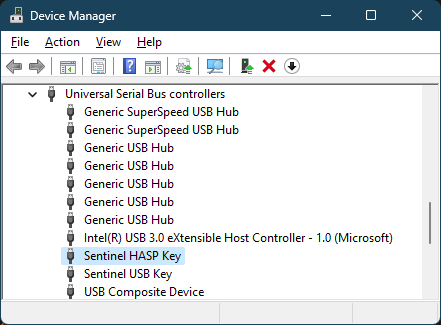
- In the 'Help' - 'About' window, press Alt-F10 to display the License Utility.
The 'Installed Licenses' list should contain an entry for Dirac 6 ('7841A 6.0')